The Menu Manager is located on the Admin menu at Admin -> Site Building -> Menus. Select the menu you wish to edit, (most likely the main menu is labeled “Primary Links”)
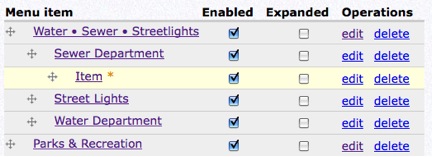
From this manager, you can edit where the links take a user when clicked, remove unwanted menu items, and arrange the order of “nested” parent/children items.
To add a menu item under a parent, click and drag the child item (Ex. “Item is a child of “Sewer Department”. “Sewer Department” is a child of “Water – Sewer – Streetlights”).
The order displayed here is the order that the menu will be displayed when viewed by the user. Drag menu items up or down to change the order.
To add new Menu Items, the top of the manager page has a tab “Add menu item”


^^^^^^
The “Add menu item” form needs a “Path”, Title and the correct Parent Item.
Path
The path is a direct link to either an on-site (internal) page or an off-site website (external). External sites begin with the http://, Internal sites just use the part of the URL after the http://yoursitehere.com/. For example if we are trying to link to a page with the URL of http://yoursitehere.com/calendar/view we would just enter “calendar/view” as the Path.
Title
The title may be whatever you choose to display to the user. Be careful of creating menu names that are too long.
Parent Item
Select the parent to “nest” the menu item under. This is similar to the above view, but may not be as easy to navigate. You may just create the item under the default menu and then use the drag method described above.




