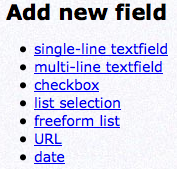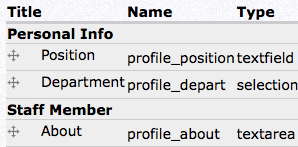User Management
To manage, create, edit and delete users go to the Admin menu Administer -> User Management -> Users
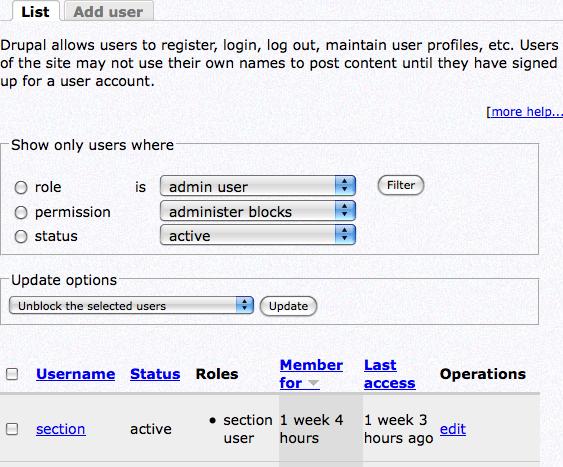
Users a typically created by a system administrator, but some systems are setup for any person to sign up for their own account. Users who have accounts will be listed on this user list. Every user needs a unique user name and email to be accepted into the system.
Clicking on a user name will take you to view the user account. Information about this user will be displayed along with any profile information that has been created.
Creating Users
At the top of the User manager is the “Add User” Tab. This will take you to the create user form. Every user needs to have a unique user name and email address to be accepted by the system. Create a password for the user. Typically “changeme” is used when the password for the user is not known.
The status of the user allows or doesn’t allow the login of this user account, which is used to temporarily lock someone out of the system. The user should be assigned a role if you are allowing the user access to a certain section of the website. More on this below:
Roles
Users can be assigned roles to adjust what kind of access the user has to the system. Typically there are only a few roles that allow editing of the whole system. Roles usually give editing access to only a certain section of the website, or allow only certain actions to be done by a user in order to create security for the web site.
When creating a user, you may select as many roles for a user as you wish by checking the selected roles in the user creation form.
For example, if you want a user to be able to create news alerts, but not be able to edit any other content, there would be a role for that. Another example would be to set a hierarchy when publishing content. A low end user would be able to create content, but the actual site coordinator would be the one who reviewed the page and allowed it to be published as live content. (only applies if using the workflow option).
Profiles
Once a user has been created, the system will store the information on the user. Profiles allow additional information to be stored about this user. When viewing a user account (‘My Account’), click on “Edit” to see this additional information.
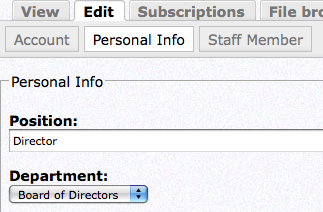
A user may fill out any fields they wish to have displayed on their user account page. The field options are created by the administrator user and can be made required by the administrator. The administrator can create new fields to be filled out by users at Administer -> User Management -> Profiles.
Fields can be text fields or selection boxes and placed into categories as show below: